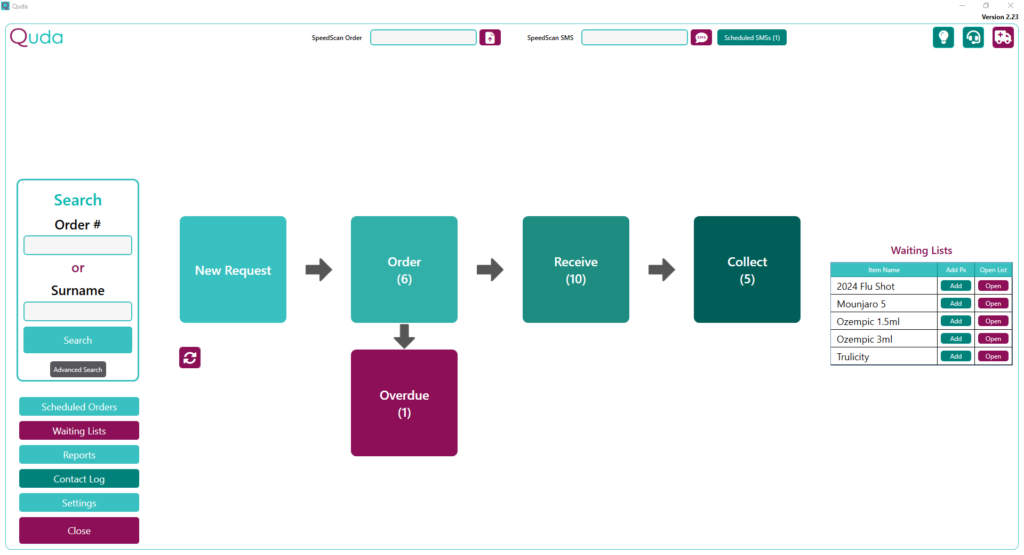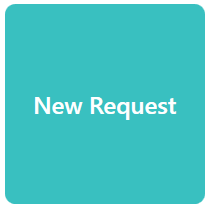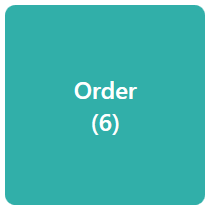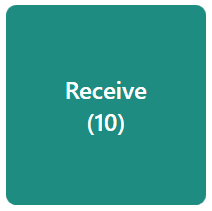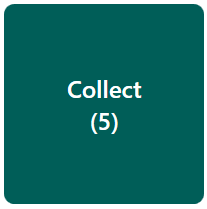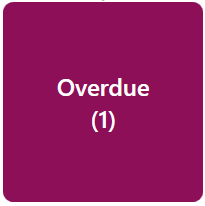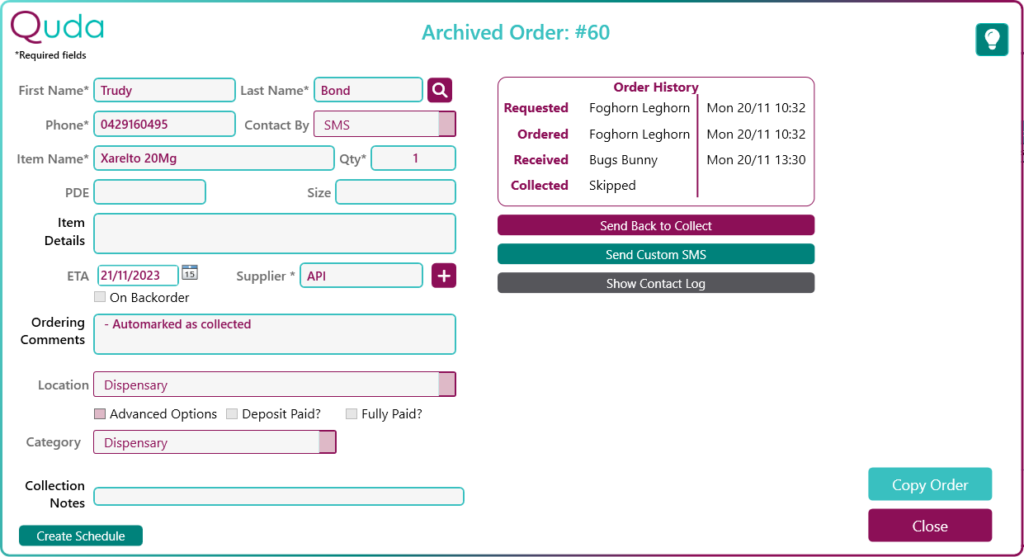
Archived Orders
Once an order has been marked as Collected, it is then Archived and is no longer accessible by any of the main tiles on the home screen.
However, you can always enter either the Order Number or Surname (or any of the additional identifiers available in the Advanced Search screen) of any orders (active or Archived) into the Search window on the left of the home screen to bring up any matching orders.
While this allows you to see a complete record of any special orders you’ve finalised in the past, you can also click the Copy Order button to begin creating a New Request using the same information (i.e., patient name, phone number, and item name) as that order if you wish.